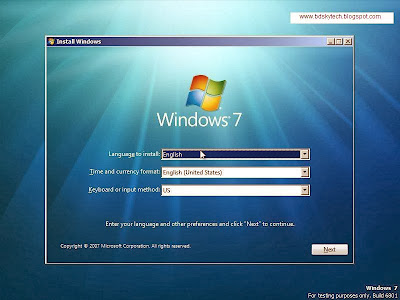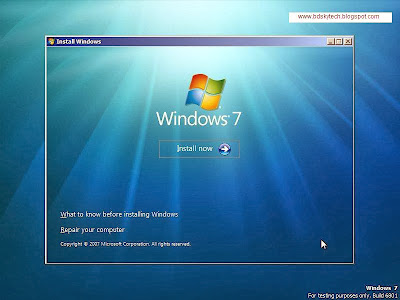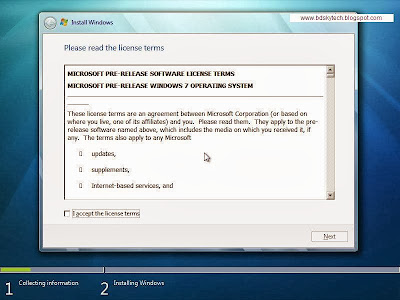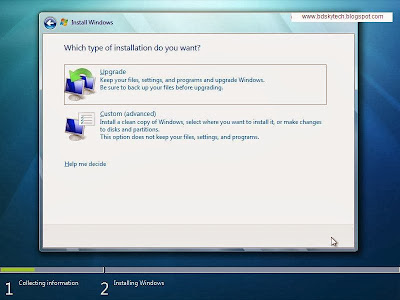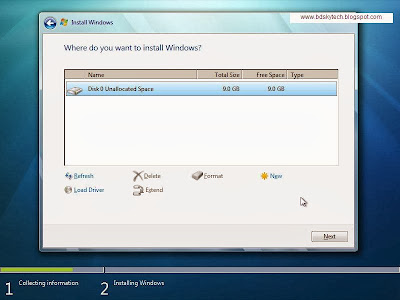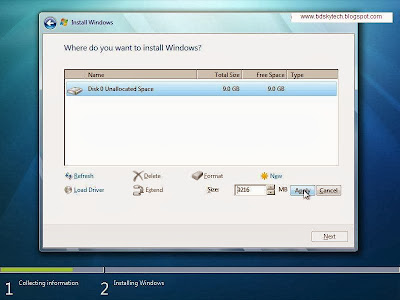|
| Increase Pan Drive’s data transfer speed |
Insert a Pan Drive in your PC. Just pew minuets wait to install the Pan Drive. If the installment would be finished, then you have to go with your mouse to “My Computer” option. And go My Computer’s Properties. And then select “Hardware” to go “Device Manager”. Then, from Ports (Com & LPT), double click on Communications Port (COM1).
From the Port Settings, set Bit Per Seconds into 128000. And apply the Hardware setting from Follow Control to click “OK” button to back in Desktop.
At last, feel the copy-past speed is very first than before of Hardware Setting.
At last, feel the copy-past speed is very first than before of Hardware Setting.
- Beep Problem of Desktop
- Computer ATX Casing is good than AT
- How many kinds of computer hardware?
- Easy Shortcut Keys Of Windows 8: Fantastic Features
- Shortcuts of Windows's RUN option
- Imaging parts and buy a Desktop
- Windows setup by USB/Flash
- Luxurious Computer Casing
- Computer ATX Casing is good than AT
- Free Latest Active File Recovery
- Free 5GB Online Data Spac
Thank you to visit this blog.