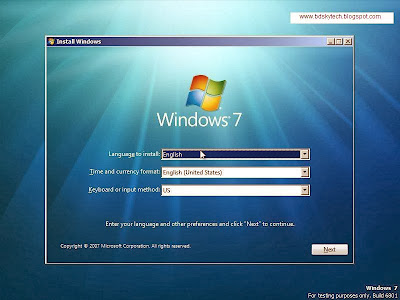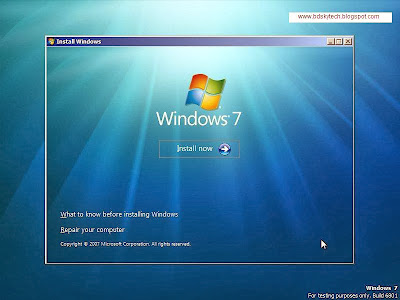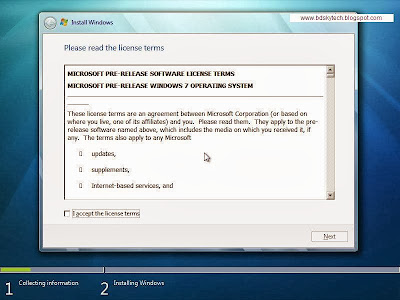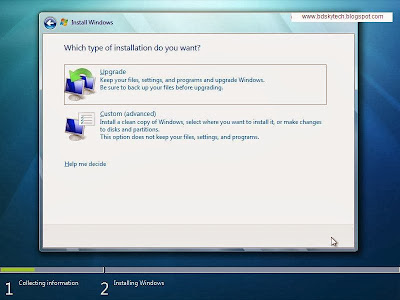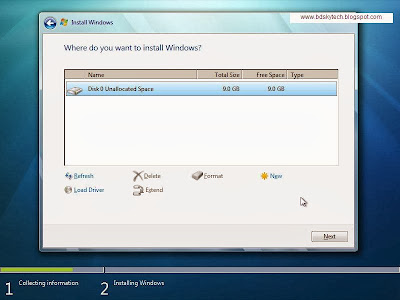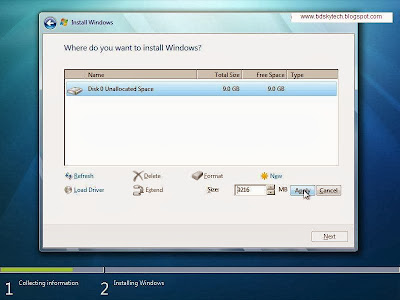Infect, it is a conditional question for all user of
computer. It is hardware related conception. So, if you want to setup any
Windows to your PC or Laptop or Computer, then you have to gain fundamental
knowledge on Computer Hardware. However, I am sharing the installing of
Windows7 with screen shot.
Infect, it is a conditional question for all user of
computer. It is hardware related conception. So, if you want to setup any
Windows to your PC or Laptop or Computer, then you have to gain fundamental
knowledge on Computer Hardware. However, I am sharing the installing of
Windows7 with screen shot.
At first, BIOS setting. From the BIOS setting, select as
First Boot by CD/DVD option and then save to press F10. And then, insert a DVD
into the DVD writer. Please, restart your PC. And a massage you would be faced
from your PC on the booting screen. Please, press any key from your keyboard,
when shown “To boot Windows from CD/DVD press any key” massage. You have to
press any key from your keyboard.
When start the booting from the DVD… I add a to z screen
shots of installing Windows-7. Please follow and continue the setup of Windows
7.
It is first screen shot of Windows7 installing
Above those screen shots are first booting continuity.
Please, select your language.But default is better.
Click by mouse on "Install Now" button.
Check to the "check box" and give your agreement.
Select and click on the "Custom(Advanced)" option.
Again, select "Drive option(Advanced)" option to see or show all drives of PC or Desktop or Laptop.
It is very important screen shot. This option contained with drive deleting,drive formatting and drive creating. In the option, "NEW" means hard drive partitioning. It is simple like Windows XP's partition creating. But you can not create partition more than three drives.However, if you want to see deeply, then you can do everything from this option.
Lets go next option...
Please, create a drive like this option.When would be finished the drive creating, then select "NEXT' button. And the installing would be run, like down's screen shot.
Completely, you need to finish the installing of Windows 7 only 20 minuets to 25 minuets. Wait for the time and celebrate Windows 7's test.
More Hardware related link ...
- Beep Problem of Desktop
- Computer ATX Casing is good than AT
- How many kinds of computer hardware?
- Easy Shortcut Keys Of Windows 8: Fantastic Features
- Shortcuts of Windows's RUN option
- Imaging parts and buy a Desktop
- Windows setup by USB/Flash
- Luxurious Computer Casing
- Computer ATX Casing is good than AT
- Free Latest Active File Recovery
- Free 5GB Online Data Space
- Computer Software and Hardware Name