So,
it is an article which is on Windows setup by USB/Flash drive. I use a software
when need to setup Windows in laptop or notebook. The software name is “Novicorp
Win ToFlash.” Really it is an interesting and easy application, just copy and
setup.
If
you think to setup Windows to your computer by USB/Flash drive then, I say,
best software is “Win ToFlash” and it is very easy.
Instruction
of “Win ToFlash” is described by me… so, please follow …
More work can work by this software.
1.
Transfer windows xp/2003
setup to USB drive
2.
Transfer WinPE XP/2003 to
USB drive
3.
Drive service
4.
Transfer Windows
Vista/2008/7 setup to USB drive
5.
Transfer Windows
Vista/2008/7 setup to USB drive
6.
Transfer WinPE Vista/2008/7
setup to USB drive
7.
Create windows XP/2003/
Emergency boot loader USB drive
At first download Win ToFlash from Novicorp and extract at any drive. Double click on “Win ToFlash.” Please look this picture…
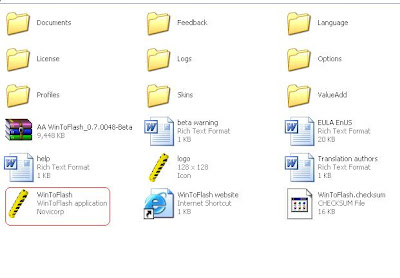 |
| BDSKYTECH-1 |
After
of click on “Win ToFlash” you see like this picture… wait till next moment. Now,
you see a window like this picture.
 |
| BDSKYTECH-2 |
You
can setup Windows in two ways “Wizard mode” and “Advanced mode.” If you choose “Wizard
mode” then needs some steps which are anxieties. So, choose “Advanced mode” and
select “Transfer Windows XP/2003 setup to USB drive” option and then click on
“create.”
You can get help through this picture…
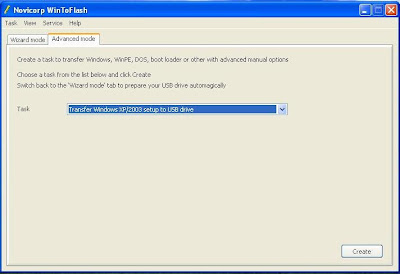 |
| BDSKYTECH-3 |
Now, you have to locate location of Windows, like
Folder or Drive. Please follow this picture… in this picture, has two options,
one windows source path and another is USB drive.
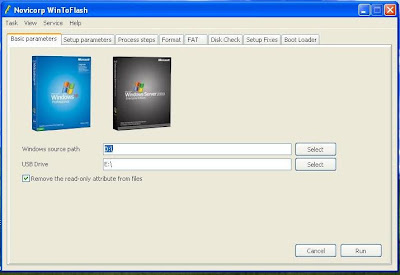 |
| BDSKYTECH-4 |
Windows source path is windows folder of drive
which has Windows files and USB drive which is marked by windows to your
USB/Flash/Pan Drive. So, locate each option.
Now, select to the “RUN” button and would be
started copying every windows file to your flash drive or USB drive.
Please look at this picture and select “I do accept
terms of the licenses agreement” and then click “continue” button.
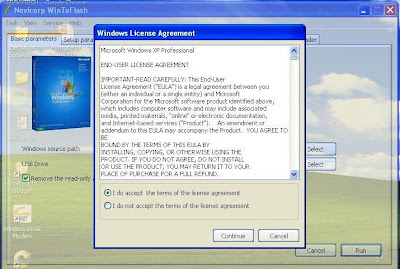 |
| BDSKYTECH-5 |
If would be finished copying then, now you can
setup windows by the USB drive which has been made by you.
So, now plug the boot able usb drive to your
computer and restart PC and then select first boot as USB drive in the BIOS
setting and save.
Now, select by drop-down key “1st Text
mode setup (boot flash again after).”
From this time, every moments of windows setup are
as setup from DVD/CD ROM.
Finish and run like a complete computer.